Tools - Bibliography in MS Word
Creating a Portable Bibliography
MS Word Bibliography
Every time you use
the Bibliography Tool in MS Word, your sources are stored in 2 places: the
Citation List embedded in your paper, and the Master
List stored on the computer you are working on.
If you use the same
computer (and it stores files from session to session) you will see ALL the
citations you've used in your Master List, and will be able to reuse them in
other papers.
If you change computers, or use a computer in a lab that wipes
out an individual user's files after each login, you will only have the
Citation List available (i.e. only the sources you used in your original document.)
Here is how to create a portable copy of the Master List.
When you’re in Word, click the References tab, and then click Manage Sources (it’s in the Citations & Bibliography group).
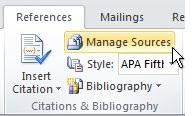 |
| Click Manage Sources in the References Tab |
Next, click Browse.
 |
| Click on Browse in the Source Manager dialog box. |
The window that opens will contain your source file–for
example, Sources.xml.
From <https://blogs.office.com/en-us/2010/09/29/move-bibliography-sources/>
 |
| This file contains your bibliography. Copy it for use on other devices, and on other documents. |
From here, you can copy the file to a disk or a
server, so that you can save it onto another computer.
After you’ve copied the file, you can use it on other devices:
- Start MSWord on the computer that you want to add the sources to.
- Click the References tab, click Manage Sources, and then click Browse.
- Browse to the file that you saved, and then click OK.
Make sure to copy the updated Master File when you are done.
Where is the big-time savings?
EDUTOPIA has a list of the "The List of Indispensable Books for High School" including such titles as "To Kill a Mockingbird", "Nineteen Eighty-Four," and "Lord of the Flies".
How many times do you want to add those books to your bibliography?
These instructions were adapted from:
From <https://blogs.office.com/en-us/2010/09/29/move-bibliography-sources/>


Comments
Post a Comment